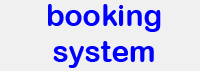Dongles via Server
This page describes how to mount USB dongles that are physically in the dongle server to your Windows PC. This allows to run LAS-X (or other programs) on your computer although the dongle is physically in the server. UTN stands for USB-to-network.
This will work only if your computer is behind the BMC firewall.
Using the UTN manager
- This requires that the UTN manager is already installed on the respective computer. See below for installation if that is not yet the case.
- Start the SEH UTN Manager.
- In the program window, select the dongle that you need, then click activate. To use LAS-X, you typically need "LAS-X offline".
- Repeat for the second dongle if you also wish to use 3D visualization: acitvate one of the LAS-x offline 3D dongles. Hint: you never need more than two dongles!
- If the dongle that you need is not available then somebody else checked it out. You will have to wait until it is free again.
- Start LAS-X (or other dongled software)
- Don't forget to deactivate the dongles when you are done!
Please give feedback to Steffen Dietzel, dietzel@lmu.de, if things don't work as advertised, so that I can update this guide.
Installation of the UTN manager
On Core Facility computers this part is done by the Core Facility staff.
- The computer on which you would like to use the dongle needs to run at least Win10.
- Go to the SEH website for the dongle server. You can change the language of the page by going to the flag in the top right area. The downloaded software seems to be the same though.
- Download the newest version of the SEH UTN manager for Windows (NOT Windows on ARM64!). In summer 2024 this is version 4.0.7. Ignore all the other stuff that is available on that page.
- Extract the zip file: right click on it and select extract all. (Do not just go into the zip file, installation might not work with compressed files. Actual extraction is very much recommended.)
- Start the installation program, e.g. sehutnmanager-win-4.0.7.exe, and follow the instructions. You need to have administrator rights on your computer to do this. Continue with the standard (preselected) options when questions are asked.
- Start the program SEH UTN Manager. Select yes in the next window. Typically, the dongle sever is found automatically. If not, try the IP address 10.163.39.152. But this may change over time.
- Select any of the dongles shown and click on "add" or "hinzufügen".
- The next window is the acutal UTN Manager. When you start the program the next time, it will jump to this window right away. See above how to continue.
- Make sure that the software you want to run with the USB-dongle license is installed properly, e.g. LAS-X.