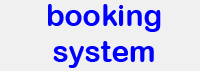Software
The following software for image analysis is available through or recommended by the Core Facility Bioimaging.
Fiji / ImageJ
Fiji is a distribution of ImageJ which has a lot of plugins needed for microscope images already included. One of those is the LOCI bioformats reader which allows opening of the native Leica .lif file format as well as formats of other commercial microscope software.
A huge practical advantage in particular for young scientists is that it is public domain, meaning you can be sure that you also can use it in the next group you will be working. So you don't loose the knowledge you develop during its usage. Commercial packages can be easily over €10000 per license and are thus a major investment. On the other hand some things such as 3D visualization appear to be still much simpler to do with commercial software. There is a large community of supporters out there and macros or plug-ins for many problems are freely available.
Fiji is available for Windows, Mac and Linux. To download Fiji, please go to the Fiji home page. No installation is required, and thus no administrator rights on the computer. Simply unpack the zip file and copy the folder to a location were you have write access. For Windows and Linux you need to know whether you run a 32 or a 64 bit system. Under Windows, this information can be found under 'system' in the control panel. (In a German Windows, copy Systemsteuerung\System und Sicherheit\System in the address line of the Windows Explorer). 32-bit versions cannot address more than about 1.4 GB of RAM and thus cannot open larger images.
Leica LAS X
The same software package that is used for recording the images on the Leica microscope is also available as separate software, with full analysis and 3D-visualization capability. To run the full package on your computer, you need two USB dongles which you can borrow for hours or a few days from the Core Facility Bioimaging. We also have the installation file available. Without the dongles the software runs but only basic features are available. The latest Version of the LAS X Software can also be downloaded from the Leica-Microsystems website.
SVI Huygens
Huygens from SVI is a software for the deconvolution of microscope image data. When the microscope creates an image of an object, it convolves the object with its point spread function of limited resolution. Deconvolution software can partially reverse this process. More informaton on the principle can be found in the Leica Science Lab articles Deconvolution - Image Processing for Widefield Microscopy and HyVolution – Super-Resolution Imaging with a Confocal Microscope and on the SVI web site. There is also a specific Huygens STED Deconvolution Quick Guide on the Leica site.
As of July 2016 we have deconvolution software installed on Malpighi, Kellner and Cajal. We are planning a possibility to use deconvolution on other computers in the future.
Bitplane Imaris
Imaris is a native 3D software popular for its ease of use in producing appealing images. For detailed information on the software, please go to the Bitplane web site. The LEARNING-section contains helpful information to get a good start.
Thanks to the support of three institutes (chairs of Kerschensteiner, Kiebler, and Pohl) the BMC has site licenses with a floating license server: You can install the software on your computer and use it if not too many others do at the same time. It also means: Please do not forget to quit the program once you are done! We might have to restrict usage to specific computers at a later time.
Please be aware that a speedy computer with a 64 bit operating system (Win or Mac) and in particular a good 3D graphic card are required to have fun with this program. See the system requirements provided by the manufacturer.
The Imaris 8.2 licenses are also valid for older version which some groups may still have.
Installation and starting the first time
To obtain the installation file (.exe for Windows, .dmg for Mac) please contact the core facility staff. After installation, when running the program the first time, it will complain that no license was found. You have to tell it where to find it with the Imaris Administrator. Here, click on "Add license Location". In the new window, select "Define Floating License Server". For Servername, enter the IP address of the server (which you can obtain from the Core Facility staff or from a running Imaris Installation: Help=> License, click on Imaris Administrator). Leave the Port at 2700.
When starting the software, please select only licenses for parts of the software that you actually need: For some of the special packages we have only one license. If you use it, nobody else can. And don't forget to quit the program when you are done to free the license.
Data handling in Imaris 8
From Imaris 7 to 8, the data handling has changed. Imaris 8 now has the 'Arena' interface. If you drag and drop a file onto the arena, the file is not copied but the file location is linked. However, if you work with the data and then click on "Store" (Ctrl-S), the new file will be saved in the central storage location of the Arena (set in File-Preferences... Arena). If you prefere to save the data in a different location, use "Export" (Ctrl-E) instead. Here you can save as an .ims file. This matches the saving-behavior in Imaris 7. The Bitplane website has a tutorial on the arena.