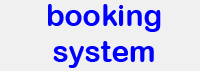BMC storage
This web page explains how to use the bioimaging area of the BMC data storage server to transfer data from microscope computers to your computer.
Please be aware that anybody with access to the storage can read, delete or modify your data. Willingly or unwillingly by activating an encrypting Trojan. So this is definitely not a safe place for data. Very convenient and useful but not safe.
Preparations
You need to have an account from the LMU. (Technically, it is the LRZ-Kennung of your LMU account that you need. Which is not the same thing as an LRZ-LRZ-Kennung.) If you have an e-mail address or an alias like lmu.de or med.lum.de, you already have the required account. It is, for example, used for sync&share. If you don't have it and you are with the LMU or the Klinkikum, please ask your local IT guru for help. If you have a med.uni-muenchen.de e-mail but no LMU-Account, your local EDV-Beauftragter has to select the respective option in the user data base.
Your "Kennung" will look like ru12loj or lmu1234 or so. You also need to know your password. You can test both at http://www.portal.uni-muenchen.de/.
Please send your "Kennung" by e-mail to dietzel at lmu dot de. If you think you might have a "Kennung" but don't know it, I can try to find it in a database. For this I need your name and, if you have a frequent name, your birthday.
I need to know your user name so that I can add it to the group who may access the storage. I also might have to add the 'access to institutional storage' privilege in another data base. I will send you an e-mail when you can start to use the storage.
How to:
The follwing works if you are in the open part of the MWN (Munich Scientific Network, run by the LRZ). If you are behind a firewall or at a remote location, see following chapter.
In the address line of Windows File Explorer (NOT internet explorer!) enter the following address (see picture) and hit enter:
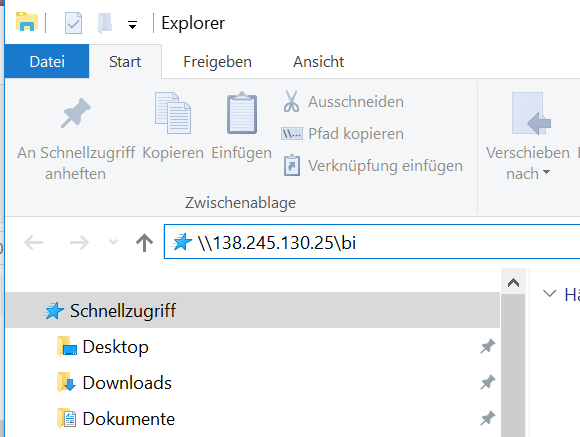
On a Mac, use smb:// before the IP address from the picture followed by /bi
Don't forget to hit enter. It may take quite some time (minute) for a reaction, eventually a window will pop up and ask for username and password. For username enter
ads\user_name where user_name is that cryptic combination of letters and numbers. For example:
ads\ru12loj
The 'ads' part tells the server to not check its own data base but the ads domain server. Whatever that is, do not forget ads\ or the login will not work.
Enter your password and, if you want to (recommended!), click on "remember credentials" so that you do not have to enter name and password next time. (Do not do this if you are not logged in as yourself or on a public computer!)
After a moment, you should see a folder "users" or "external_users", depending on whether you are with the BMC or not. In this folder, create your own folder and name it with the part of your e-mail-address before the @. If you successfully could do that you also can copy files to this place. You might want to try it from your own computer once your account is activated.
Lastly, under windows I recommend to do the following: go up in the folder tree until you see the BI folder on the right side of the Explorer. Right-click on it and map a network drive to it. For example, assign "Y:" to it. (in German: Netzwerklaufwerk verbinden). If you selected 'remember credentials' earlier on, Windows will remember all of the above and you can access the server like a local drive from now on and also next time you log in. Meaning, you don't have to memorize the IP address.
If you do the above on the microscope computer and on your own computer, you can easily copy data to and from the storage server without having to enter the IP address each time.
Remote access:
You should be able to connect to the server from anywhere within the open part of the MWN (Munich Scientific Network, run by the LRZ). If you are outside (e.g. at home) or behind a firewall you should be able to get inside the open part of the MWN by using VPN with the Cisco AnyConnect Client. How to use VPN is explained at this LRZ web page: https://www.lrz.de/services/netz/mobil/vpn_en/. Once your vpn connection is established proceed as in the previous chapter.
Rules:
The server is for short time storage of bioimaging data from the Core Facility. Do not use it for other stuff. Once you have your data safely copied to your own computer(s), please delete them on the storage server.
As on microscope computers, we reserve the right to delete data older than a week. We also reserve the right to delete all non-microscope data we should find without notice.
Please be aware that anybody with access to the storage can read, delete or modify your data. Willingly or unwillingly by activating an encrypting Trojan. So this is definitely not a safe place for data. Very convenient and useful but not safe.